Weebly is one of the most popular free website builders, and it has many features. When you use Weebly to build a website, you must utilize Weebly widgets and plugins to add different features and functions.
Even though Weebly’s App Center consists of many plugins exclusively available for Weebly users, from collecting leads to displaying information, you will still have to find other options. Also, when digging into available apps, some lack specific features.
If so, you can utilize third-party HTML widgets on your Weebly sites. Recently, we shared top widgets for a few popular platforms in our articles about WordPress widgets without plugins, Blogger widgets, and Wix plugins.
In this article, you will find essential Weebly plugins, why you should use them, how to embed them on your site, and more.
Let’s first learn how to add widgets to Weebly. If you know how to install third-party widgets in Weebly, you can skip that section and jump to the list of the best Weebly widgets.
- How to add widgets to your Weebly website
- Best Weebly Apps, Widgets & Plugins to Use Today
- Forms
- Popups
- Cookie Consent Banner
- Countdown timer
- Social Feeds
- YouTube Channel widget
- Back-to-top button
- Customer testimonials widget
- Online reviews widget
- Google Reviews widget
- File viewer
- Live Chat widget
- WhatsApp Chat
- Event Calendar
- Pricing tables
- Announcement Bar
- Age verification
- Logo Carousel
- Maps widget
- Image Gallery
- 5 more valuable widgets for Weebly
- Factors to consider when using third-party Weebly Apps
- Frequently Asked Questions
- Final words on Best Weebly Widgets
How to add widgets to your Weebly website
You can add widgets to your Weebly website in two ways:
- Embedding widgets using Custom HTML element in the Weebly page editor
- Adding widgets that show up on sitewide
Anatomy of the embed code of Weebly widgets
Weebly widget generators provide a unique widget embed code (usually a div element with a unique class name) and universal JavaScript code.
Elfsight is a popular service that provides over 85+ free HTML widgets for websites. Below is the embed code for an HTML form widget.

<script src="https://static.elfsight.com/platform/platform.js" data-use-service-core defer></script>
<div class="elfsight-app-5df4dcd0-7069-4620-ad3a-cd9938e5170e"></div>- JavaScript code (highlighted) – This code is universal, and the
srcattribute’s value does not change based on the type of widget you want to add. For example, the embed codes of the photo gallery and number counter will have the same JavaScript code. - Div element – This is the unique code of the widget. Place it where you want to display it on a webpage.
Suppose you want to install multiple widgets from the same HTML widget generator; that is Elfsight in our example above. In that case, you can add the JavaScript code on your Weebly website’s header or footer section once and embed the div element of each custom Weebly app where you want to display it.
Here’s how to add third-party widget codes to Weebly:
Display floating widgets on the entire site
Floating widgets such as WhatsApp Chat and Social Share buttons are usually used on the entire side as floating widgets. Here’s how to add custom codes that force on the whole site in Weebly:
Step 01: Log into your Weebly account and open the Weebly website editor for the website to which you want to add widgets. Click the “Settings” menu button on the top and then “SEO” on the vertical menu.

Step 02: Now, you will see several field boxes. In this section, you will see two fields for Header and Footer codes. Paste the code snippet (e.g., the entire code for the Weebly widget or JavaScript part) on one of these fields.

Where should you place your widget codes in Weebly?
- Footer Code — Weebly will place codes in this field just below the closing body tag. (e.g., </body>).
- Header Code — Codes placed in this field will be inserted within the head tag (e.g., <head> … </head>).
The header section is usually used to embed meta tags, tracking codes, and style files, while the footer section is best suited for embedding third-party plugins, widgets, and apps to Weebly.
Copy the embed code for floating widgets, such as the back-to-top button, and paste it into the Footer Code field.

Click the “Save” button and then “Publish” to make changes live.

What if you want to add multiple floating add-ons to your entire Weebly site? There’s no need to re-add the JavaScript part, only the div element with the class name. See the screenshot below:

As you can see from the above image, I have added two more widgets: Website Announcement Bar and Cookie Consent banner.

How do we control display conditions?
You might be wondering whether you can show or hide widgets on specific pages of the Weebly website, such as the homepage, checkout page, privacy policy, etc. You can easily control where widgets are shown and schedule them from your widget management sections. These controls are usually under “Settings.”

Display widgets on each page
Some widgets (static or inline widgets) are embedded within the content. These widgets are used mainly when the Weebly page editor does not have elements for them by default. Examples are social media aggregators. When you want to display your social media feed on a Weebly web page, you have no option but to use an embedded widget.
Here’s how to add inline widgets to a Weebly page:
Step 01: Drag and drop the “Embed Codes” element under the “Basic” elements category into a placement where you want on the page.

Step 02: Click “Edit Custom HTML” and paste the HTML code for the widget. For example, I created an Instagram feed widget for Apple and inserted its code.

Publish your changes and view your site to see how it looks.

You don’t have to insert JavaScript again and again
It is more likely that you will embed multiple inline HTML widgets on Weebly. In that case, you can load the JavaScript file sitewide and insert the HTML div tags with class names where you want to show them.
Embed the JavaScript file in the Footer Code section.

Now, individually insert div tags with class names on your Weebly website.

I built an example page showcasing three inline widgets: a customer testimonials slider, a Countdown timer, and a price comparison table. You will find more details about them comprehensively in this Ultimate Weebly Widgets and Plugins list.

As you can see, when you strategically utilize Weebly apps, along with third-party Weebly plugins and widgets, there are enormous opportunities to upgrade your website to the next level.
Now that you know how to add widgets to your Weebly website, check out these essential Weebly widgets.
Best Weebly Apps, Widgets & Plugins to Use Today
Form widget for Weebly

Whatever your business (online or offline), if there is one standard widget among most businesses, that is the Form. Even though Weebly has several elements to add, such as a contact form, RSVP, survey form, etc., they are not the only form types out there. Second, those available Weebly form widgets are, in fact, very limited in customization and functionalities.
Yes, you can create a basic contact form to get people’s responses. However, the element lacks field types (e.g., file upload, rating, scaler), an autoresponder, notifications on new submissions, customization options, etc.
If you want to create a multi-field contact form that collects more than name, email, and message and multi-step forms such as Feedback, Survey, Appointment, and Booking forms, you must use a third-party Form builder widget in Weebly.
Here are several form builders:
How to create a form widget for Weebly
Use the HTML Form widget builder below to create embeds like a contact form, reservation form, and application form for Weebly. You can add multiple fields, customize the appearance, and preview the mobile look before embedding it on your site.
Popup widget for Weebly

If you dig in your analytics report, you will find that for most websites that rely on referral traffic (i.e., organic, social), a higher percentage of website readers (more than 70% for most sites) will most likely not revisit a site.
That is a lot of people—a lot of missed opportunities. As a website owner, you should try to convert most readers into email subscribers. That way, you can build an audience independent from Google and social media platforms— An audience you owe.
A popup widget is one of the best ways to convert readers into email subscribers. Popups are considered one of the most effective methods of promoting something.
Even though you can opt for a popup on the Weebly App Center, most lack certain features.
Why should you use popup widgets on Weebly?
- Reduce page abandonment — If you are using Weebly to sell something, many people will likely exit the page on the first visit without purchasing. To increase revenue, utilize a popup coupon widget that launches on page abandonment.
- Capture exiting traffic — A significant percentage of visitors will only visit a site once and never return. Why not use an exit-intent popup on your site to capture those people?
- Targeted on-click popups — Many popup widget creators let you display a popup in various ways, such as when a particular link, button, or element is clicked.
- Segmented Targeting — Some pop-up builder tools offer targeting options based on user behavior or demographics, allowing you to tailor messages to specific audience segments.
- Cart Abandonment Recovery — For e-commerce Weebly websites, popups can be used to recover abandoned carts by offering incentives, such as discounts or free shipping.
In our recent article on the best popup builders, we listed 10+ services, key features, and demos of some of them. Several of them are:
How to add a popup widget to Weebly
Use the widget builder below to create a popup for Weebly:
Cookie Consent Banner for Weebly

Online regulations are becoming more stringent every day, so you have no choice but to adhere to local laws and regulations. One of those popular ones is the GDPR (General Data Protection Regulation) by the EU. Even though Weebly has a Cookie Opt-Out element, it’s not a fully comprehensive cookie consent banner.
In a previous article, we shared 5+ cookie consent widgets, their features, and more. Some of them are:
How to add a cookie banner to Weebly
Create a cookie consent widget using the following widget builder:
Countdown timer

One of the top marketing tactics marketers have used over the years is provoking urgency (e.g., an illusion of expiration) in the message. That is where ‘countdown timers’ come into action.
Suppose you promote an offer on your Weebly website, your own offer, or an affiliate product. In those cases, using a countdown timer in the right place at the right time can increase conversions on your promotions.
It’s amazing that Weebly still does not have a countdown timer on its page editor, as it’s usually a default element on most page builders. Since Weebly does not provide a countdown clock in the Weebly widgets library, you have to install a custom countdown timer from Apps Center or use one of the following solutions.
Here are the top countdown timers for Weebly:
The above tools let you create different types of countdown widgets for websites. Countdown bars, inline countdowns, and count-up widgets are some of them. Those can be helpful not only in promotions but also in displaying the time remaining for a particular event or the amount of time that has passed since an event.
How to create a countdown widget for Weebly
Use the following widget builder to create a countdown timer.
Social Feed widgets for Weebly

Whether you run an online or offline business, chances are you would have already set up a social media account for it. Social media marketing should be a part of your overall marketing strategy to not only acquire new customers but also gather customer feedback and improve brand awareness.
Social feed widgets are powerful tools for enhancing your Weebly website’s social engagement and content presentation. Imagine a place on your website where people can find the latest updates on your social media accounts, such as Facebook, Instagram, TikTok, X/Twitter, Pinterest, and LinkedIn. These Weebly apps enable you to integrate social media posts and activities seamlessly into your website.
Why should you use a social media feed plugin on Weebly?
- Seamless Social Integration: Social feed widgets allow you to display your latest social media posts directly on your website, creating a unified online presence. The apps below support all major platforms, such as Facebook, TikTok, Instagram, X, Pinterest, and LinkedIn. If you are interested in only displaying posts from individual social networks, there are solutions for them as well.
- Real-Time Content Updates: Your website visitors can see your most recent social media updates in real-time, keeping them informed about your latest news and activities. That does not mean you cannot moderate content. In fact, you can filter posts based on keywords, URLs, authors, content type, etc., and create a highly targeted social feed for your Weebly website users.
- Cross-Promotion: Social feed apps on Weebly enable cross-promotion between your website and social media profiles, helping you grow your social following and website traffic simultaneously.
Social media feed aggregator for Weebly
Social media aggregators are a kind of widget that lets you combine feeds from multiple sources (even multiple pages from the same network) and create a diverse social feed. These are helpful if your business is on various platforms.
There are many tools to create a social feed aggregator for your Weebly website. Here are some of them:
- Elfsight Social Feed – Create social media feeds from unlimited combinations of multiple sources: Instagram, Facebook, YouTube, TikTok, X/Twitter, Pinterest, Tumblr, RSS, and more.
- Powr Social Feed – Like EllSight, Powr’s Social Feed plugin lets you add posts from multiple sources, customize the widget, and embed it on your site.
- TagEmbed
- EmbedSocial Social Media Aggregator
- TaggBox
- CommonNinja’s Social Media Feeds Widget
Create a social feed widget for your Weebly website by using the following widget builder:
Instagram widget for Weebly

Instagram is one of the most popular social platforms, with over two billion monthly active users.
The following Instagram widget for Weebly lets you display posts from a specific user (based on the ‘@’ handle) and hashtags and reels on your Weebly website.
YouTube Channel widget for Weebly

YouTube channel widget is one of the underused widgets on Weebly since many people do not know or think that it’s possible to embed YouTube Channels, playlists, shorts, etc., on a website.
Sure, you can use the ‘YouTube’ element on the Weebly page editor to insert a video on your page. However, it is not possible to embed a channel or playlist with it.
Why should you use a YouTube widget on Weebly?
- Variety of Content Types: You can feature single videos, entire YouTube channels, or curated playlists, offering diverse content experiences to cater to different audience preferences.
- Customization Options: You can moderate content, create different tabs for each playlist, and customize the header, profile picture, layout, size, and more. Furthermore, you can display comments, a description of each video, and counters for comments and likes.
- Grow your channel and make more money: Get more subscribers by showcasing a “Subscribe” button and make money by showing AdSense ads.
Create a YouTube widget for Weebly
Use the widget builder below to create a YouTube widget for your Weebly website.
Here are more YouTube video gallery widgets:
- Elfsight YouTube Gallery
- CommonNinja YouTube Feeds
- Powr YouTube Gallery App
- Fouita’s YouTube Gallery
- TagEmbed YouTube widget
Back-to-top button for Weebly

Have you ever thought of a small yet powerful widget for Weebly that can dramatically improve user experience? Yes, it would be back to top button. Back-to-top or scroll-to-top widgets help users reach the top of the page by clicking or tapping the widget icon.
How to make a scroll-to-top widget for Weebly
Use the widget builder below to customize your widget.
You can find more solutions in this article.
Customer testimonials widget for Weebly
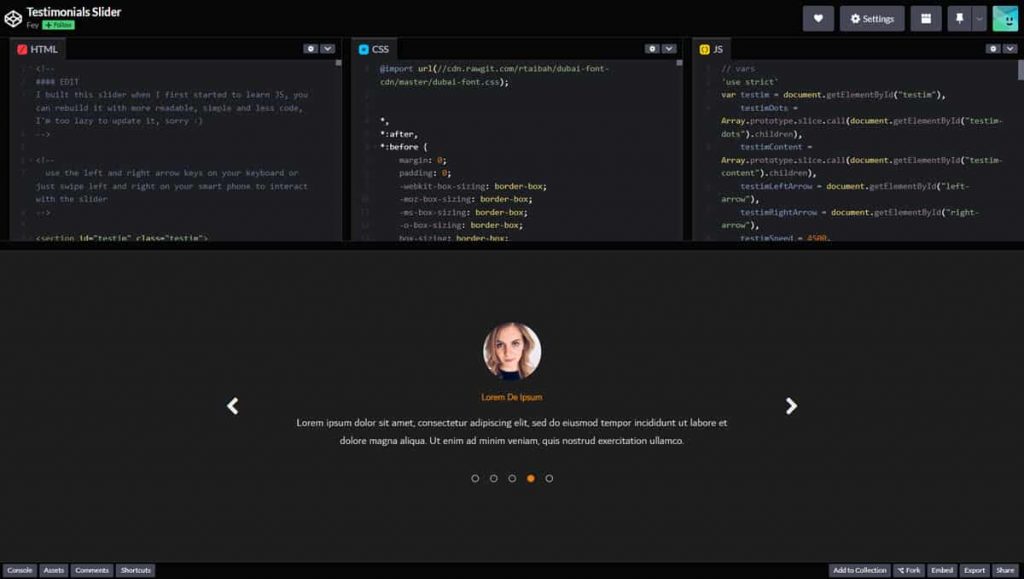
Weebly is not just an ordinary website builder. As we have shown in the Weebly versus Wix comparison, it triumphs in many departments, and people can use Weebly to create not just a website or a blog but also landing pages such as VSL (Video Sales Letters) and lead capture pages.
According to many studies like this one from Spiegel Research Center, online reviews impact sales generation. One statistic is that the purchase likelihood for a product with five reviews is 270% greater than that of a product with no reviews.

Customer testimonial widgets, such as testimonial sliders, grids, and rating boxes, are powerful tools for showcasing your customers’ or clients’ positive experiences. They are pivotal in building trust and credibility and encouraging conversions on your Weebly website.
Create a testimonials widget for Weebly
Use the testimonials app builder below to create a customer reviews widget for Weebly:
Online reviews widget for Weebly

Like testimonial widgets, online review widgets are used for the same purpose, but with review widgets, you get to rent credibility from review platforms and are able to display genuine reviews from real customers.
Suppose you have set up a Yelp profile, TrustPilot, and Facebook page for your business entity where people can leave feedback online. In that case, you can use review aggregators to fetch those reviews, moderate them, and display them on your website. They help build trust, credibility, and engagement with your audience.
Why should you use a review widget on your Weebly website?
- Enhanced Credibility: These Weebly widgets showcase authentic feedback from your customers shared on platforms like Facebook, G2, and Google. They provide tangible proof of your product or service quality, enhancing your website’s credibility.
- Increased Trust: Trust is crucial in converting website visitors into customers. By prominently displaying reviews, you reassure visitors that your business is reputable and trustworthy.
- Varied Content: Customer reviews often include text, star ratings, and images. This variety of content keeps your website engaging and caters to different types of visitors.
- Display Reviews from Multiple Places: These review plugins for Weebly let you combine customer reviews posted on review platforms into one place.
How to display online reviews on Weebly
The following widget enables you to create a single widget that showcases all reviews from multiple platforms.
Google Reviews widget for Weebly

If you are concerned about your business’s online reputation, you have no other option but to set up a Google Business Profile (GBP) account. Essentially, Google reviews are shown on Google search as well as on Google Maps where people can find overall average star rating, number of reviews, and reviews. These impact your business directly.
Google Reviews are a powerful tool for building trust and credibility for your business. Incorporating a Google Reviews widget on your Weebly website can be a game-changer.
Why should you embed Google Reviews on your Weebly website?
- Boosted Trust and Credibility: Incorporating authentic customer reviews from Google on your Weebly website instantly enhances your credibility.
- Improved SEO Ranking: Google values fresh and relevant content. Integrating a Google Reviews widget adds dynamic range to your website, which can positively impact your search engine ranking. Plus, Google Reviews can appear in search results, attracting more organic traffic to your site.
- Positive Influence on Conversion Rates: Trust is crucial in converting website visitors into customers. A website that prominently displays positive reviews can significantly increase conversion rates. It instills confidence and reduces any doubts potential customers may have.
- Increased Local Visibility: Google Reviews can also boost your local SEO efforts. Positive reviews signal to Google that your business is trusted and relevant in your area, potentially leading to improved rankings in local search results, including higher SERP (Search Engine Result Page) rankings on Google Maps.
- Competitive Advantage: Not all businesses take advantage of Google Reviews widgets. By embedding Google reviews on your Weebly website, you can gain a competitive edge and stand out from the competition in your industry.
How to embed Google Reviews on Weebly
Use the widget builder below to create a widget for your Weebly website to display reviews from GBP:
Here are more Google Review widgets for Weebly:
- CommonNinja’s Google Reviews plugin
- Elfsight’s Google Reviews Widget
- TagEmbed’s Google Reviews
- EmbedSocial’s Google Reviews
File viewer for Weebly

When you start using the Weebly page editor for some time, one thing you might feel you miss in several circumstances is the file viewer or custom file embed widget. That means you might want to display a PDF file like a resume or portfolio, a Microsoft Excel spreadsheet like an invoice or balance sheet, or a PowerPoint presentation file like slides from an online meeting.
File viewer widgets have more than one benefit:
Why should you use a file viewer on Weebly?
- Expanded Content Types: You can display a wide range of content, including PDFs, Word documents, spreadsheets, presentations, images, audio files, and videos, without requiring users to download or open them externally.
- Improved User Experience: Visitors can access and view content directly on your website, eliminating the need to leave your site or open external applications, resulting in a smoother user experience.
- Mobile Responsiveness: Document embedders are designed to be mobile-responsive, ensuring that content displays correctly and is easily viewable on smartphones and tablets.
- Document Updates: You can update documents or media files without changing the link or location on your website, ensuring visitors consistently access the latest versions.
How to create a file embed widget for Weebly
Use the widget builder below to create a file viewer for Weebly:
You can find more options in this article.
Live Chat widget for Weebly

Another Weebly widget type that is missing on its page editor is the live chat plugin. If you want to provide instant support for your website users, there is nothing like a friendlier live chat widget floating on your entire website.
The best part is that you can set up a welcome message to encourage their initial engagement. This allows you to serve your customers better and understand their messages in real time.
There are actually two types:
- Social chat widgets
- Third-party chat widgets
Social live chat widgets, as the name suggests, use platforms such as Facebook Messenger, Telegram, WhatsApp, WeChat, and Viber. People must have a registered account to start a conversation if you use one of those widgets. Third-party chat widgets are custom-built, and users can send messages anonymously.
Each one has its pros and cons. In general, with social live chat widgets, you get to automate conversions better with chatbots and whatnot, and since those messages are sent to their instant messenger apps, you can expect a high open rate. According to WhatsApp, WhatsApp messages get a staggering 98% open rate!
All-in-one Social Chat widget for Weebly
Elfsight’s All-in-one Chat widget is the ultimate social live chat widget. It supports Facebook Messenger, WhatsApp, Telegram, Instagram, WeChat, Viber, Line, and RubleTalk platforms.

Use the widget builder below to design your chat widget.
Third-party chat widget providers
These are tools managed by companies like Intercom and Hubspot, where Live Chat is a solution, among many other things, such as omnichannel communication, CRM, and business analytics.
So, suppose you are a business owner who wants to integrate the live channel as a part of your marketing strategy, such as collecting leads, nurturing those leads, and increasing cart page conversions. In that case, chat software is a viable option.
Here are several options if you are looking for a live chat provider for your Weebly website. Note that these services allow users to send messages anonymously and provide additional features such as email autoresponder, CRM (Customer Relationship Management), and In-app messages.
WhatsApp Chat widget for Weebly

WhatsApp is a hidden gem when it comes to marketing. There are WhatsApp communities, automation software, WhatsApp message ads on Facebook, and many opportunities for you to grow your business through WhatsApp. This 2.0+ billion monthly unique user social platform allows you to integrate a WhatsApp Chat widget on your Weebly so that people can communicate with your team.
For optimal performance, I recommend setting up your WhatsApp Business account, automation, and other facilities to make the process smooth on the other end.
How to create a WhatsApp Chat widget for Weebly
Use the widget builder below to create your free WhatsApp chat widget.
Event Calendar widget for Weebly

Another critical widget missing on Weebly is the event calendar. Event widgets are powerful tools for informing website visitors about upcoming events, promotions, and important dates. When integrated into your Weebly website, these widgets offer numerous benefits that can enhance user engagement and streamline event management.
Whether you’re a business, nonprofit, or individual looking to showcase your events, these widgets offer a wide range of benefits that can elevate your online presence and help you connect with your audience more effectively.
Why should you use an Event calendar on your Weebly website?
- Effortless Event Promotion: Event widgets, such as event calendars, allow you to showcase your upcoming events prominently on your website. This promotes your events effectively and increases attendance.
- Improved User Experience: The event widgets allow visitors to quickly access event details, dates, times, and locations, enhancing their overall experience on your website.
- Streamlined Event Management: These widgets often come with user-friendly back-end interfaces, making it easy to add, edit, and manage events on your website. This saves you time and ensures your event information is always up to date.
- Multiple Event Types: Event widgets can handle various types of events, from webinars and conferences to sales and promotions. This flexibility accommodates a wide range of businesses and industries.
How to create an event calendar for Weebly
Create an event calendar widget for Weebly with details using the following widget builder:
You can find more solutions in this article, or here is a short list:
- Elfsight’s Event Calendar widget
- CommonNinja’s Events widgets, such as Event Calendar, Agenda, Event Flip Cards, RSVP form, and Event Lists
- Powr’s Events widgets, such as Event Gallery, Event Slider, Event Registration form, and Appointments
- Event Calendar App
- Tockify
Pricing tables for Weebly

You might be using Weebly to create a simple landing page, lead capture page, eCommerce store, or blog. However, you might be wondering if you can sell on Weebly. Yes, you can, obviously. However, one Weebly widget is lacking on the platform: a pricing table widget.
A pricing table widget is an invaluable addition to any Weebly website that offers products or services. It promotes transparency, enhances user experience, and encourages informed decision-making. Whether you’re a small business, a startup, or an established enterprise, the benefits of using a pricing table on your Weebly site are clear.
Why should you use a pricing table on Weebly?
- Clarity and Transparency: Pricing tables offer a straightforward and organized way to present your product or service offerings. They allow potential customers to compare prices, features, and options easily.
- Improved Decision-Making: A well-structured price comparison table helps visitors make informed decisions. They can quickly identify the best option that suits their needs and budget. This not only improves quality conversions but also reduces churn, refunds, and chargebacks.
- Highlighting Value: You can use the pricing tables widget on the Weebly website to emphasize the value of each plan or package. You can steer customers toward premium offerings by showcasing the features and benefits of higher-priced options.
- Promotion of Key Features: Pricing tables are ideal places to showcase each plan’s standout features. This helps customers understand what sets your offerings apart.
- Offer Discounts and Encourage Purchases on Top Tier Plans: You can offer exclusive discounts on lengthier subscriptions, such as quarterly or annual, compared to monthly and higher savings and value for money on top-tier plans.
How to create a pricing table for your Weebly website
You can use one of these pricing table creators or the following widget builder to create a pricing table for your Weebly website:
Announcement Bar for Weebly

Another essential Weebly plugin missing from its page builder is a website announcement banner. Whatever your Weebly website is about, you will most likely have to announce something (e.g., a flash sale or discount), promote an offer, or collect emails.
An announcement bar is usually displayed at the top or bottom of the screen. It is a horizontal sticky bar, meaning it is not as irritating as a popup widget but is attention-grabbing.
How to create an announcement bar for your Weebly website
Use the widget builder to design your Weebly announcement banner widget.
Or you can use one of the following options:
Age verification for Weebly

Weebly can be used for many things. But that does not mean all content can or should be viewed by everyone. Age verification widgets are essential for websites that sell age-restricted products or content, such as alcohol, tobacco, or adult materials. Adding age verification to Weebly helps you comply with legal requirements, protect minors, and enhance trust and credibility with your audience.
Why should you add age verification to your Weebly websites?
- Legal Compliance: The most critical benefit of an age confirmation widget is that it helps you comply with age-related regulations and restrictions. It ensures that only individuals of the legal age can access your products or content, helping you avoid legal issues.
- Risk Mitigation: An age verification system reduces the risk of legal actions, fines, and penalties for selling age-restricted products or content to minors.
- Enhanced Trust and Credibility: Having an age verification process on your Weebly website demonstrates that your business takes age restrictions seriously. It adds an extra layer of trust and credibility to your business, reassuring visitors that you operate responsibly.
How to add age verification to the Weebly website
Create a website age verification popup using the widget builder below. You can customize it by selecting a template and a verification method (enter age, birthday, and Yes/No confirmation).
Here are a few more options:
Logo Carousel for Weebly

When building a website, a logo showcase widget is one type of widget you can use to paint a somewhat positive picture to readers immediately. However, the Weebly widget library does not include a widget to display clients’ logos.
How to create a logo carousel for your Weebly website
Use the widget builder below to create your logo showcase widget.
Maps widget for Weebly

Yes, Weebly does have an element for inserting a Map into your website. However, it lacks features such as being limited to one location.
A map widget on your Weebly website is more than just a convenient tool for providing directions; it’s a powerful asset that can enhance user experience and drive business success, whether you’re a brick-and-mortar business, a service provider, or an event host.
Why should you use a map widget on Weebly?
- Improved Location Visibility: A map widget prominently displays your business’s physical location, making it easier for visitors to find you. This enhances your online presence and helps local customers discover your services.
- Enhanced User Experience: Adding an interactive map widget to your website improves user experience by providing visitors with an intuitive way to visualize their location and surroundings. Users can zoom in and out and explore nearby landmarks.
- Convenient Directions: Visitors can obtain directions to your location with just a few clicks, streamlining the process of visiting your business. This convenience can encourage foot traffic and customer visits.
- Highlight Multiple Locations: If your business has multiple branches or locations, a map widget can showcase all of them in a single, user-friendly display, allowing visitors to choose the most convenient option.
- Showcase Service Areas: If your business serves specific regions or areas, you can use a map widget to illustrate your service coverage, helping potential customers determine if you cater to their location.
How to add an interactive map to your Weebly website
Here are several of the best Google Maps widgets for Weebly:
- Elfsight Google Maps Widget
- Snazzy Maps
- CommonNinja’s Google Maps Widget
- Powr Maps Plugin (supports both Google Maps and OpenStreetMap mapping services)
Or use the widget builder below to create a map widget for Weebly:
Image Gallery for Weebly

Weebly has a Slideshow element that you can use to add a photo gallery widget to your website. However, if you want a more powerful photo widget embedded in your Webely website, you can use one of the following solutions.
Here are some services:
How to add a photo gallery widget for Weebly
Use the widget builder below to configure a responsive photo gallery widget and get the embed code.
5 more valuable widgets for Weebly
There are clearly more plugins for Weebly, but we decided to include the most important ones. Here are more widgets for your Weebly website.
- Before and After Slider — Demonstrate how your services and products impacted others using a Before and After Photo Slider. E.g., construction work, house re-design gig, flat cleaning service, dental service, and hair design.
- Product comparison tables — Do you use Weebly to promote affiliate offers, particularly physical products? Product comparison tables such as Affiliatable and Lasso allow you to highlight key features, prices, and unique selling propositions and add a CTA (Call-to-action) button.
- Audio widgets — By integrating audio widgets such as website music players and background music widgets, you can enhance user experience at relevant times. Don’t overuse these, as they can be irritating.
- Social media widgets — We have already listed several social media feed widgets above. However, there are many more widgets for Weebly related to social media, such as social share buttons. You can find a complete list from here.
- Subscription forms — Building an email list should be one of the priorities. You can use a service like OptiMonk to create opt-in forms.
Check out the Website Widgets archive for more.
Factors to consider when using third-party Weebly Apps
Concern about user experience
Third-party embeddable HTML widgets are great—they can provide you with many excellent things. However, overusing them on your Weebly website will irritate your visitors. For example, adding an excessive number of floating extensions to Weebly, such as notification banners, cookie consent bars, social share buttons, popups, live chat widgets, and a contact form pane, will cause users to exit your website.
It is not only from a user experience perspective but also SEO, as when people go back to Google search results and click on your competitor’s result page, it hits Google on your site’s performance and might impact keywords’ SERP rankings.
Customize your widgets
Many Weebly widgets and plugins listed above provide tons of customization features, including styling. Even though there are templates to get you started quickly and inspiration, that does not mean you should not use your brand colors, fonts, and layouts to facilitate the situation.
For example, when you create popup widgets to collect email addresses of your readers, edit the color of the CTA button, craft attention-grabbing headlines, and use relevant graphics. You shouldn’t take anything for granted. Remember that these third-party Weebly widgets are meant to help you not do the job 100%. You have to pull the lever as well!
Experiment your strategies
Let’s say you created and installed a couple of widgets for your Weebly website. Is it over?
No, in fact, optimization is a continuous process that needs your attention. Experiment with different widget layouts, widget positions on a page, its content (and angle of messaging), and other key elements that significantly impact your strategy.
Does your sticky bar get a good opt-in rate? Have you run a split test to find a new variant with greater performance? Or have you used other widget types, such as popups?
Don’t forget your key objective
One thing about using third-party Weebly apps is that it can get you lost on your objectives. There are tons of widgets to use. Each has its own use cases. But don’t allow widgets to overwhelm visitors and ruin your marketing campaigns.
For example, you could practically add social follow buttons, social feed widgets, and other ‘disturbing’ widgets to your checkout page. However, the primary objective of that page is to convert people.
You can add relevant Weebly tools such as a countdown timer, social proof notifications, customer reviews, etc., which are, in fact, helpful for your cause.
Frequently Asked Questions
What is a Weebly widget?
A widget, in web design terms, is a website component. Widgets are used for specific purposes such as collecting data, showcasing information, improving user experience, and integrating into existing marketing tools.
How to add widgets to Weebly
You can use the Weebly App Center or embed third-party widgets using the ‘Embed Code’ element to add widgets to your Weebly website. Learn more.
How to add a Pinterest widget to Weebly?
Create a Pinterest widget using a widget builder like this one and copy its embed code. Now, in your Weebly page editor, drag and drop the ‘Embed Code’ element into the web page and paste the copied HTML code.
Final words on Best Weebly Widgets
When you examine a website that drives results, either leads or sales, you will see that it uses different website components.
Weebly is a good website builder. Its intuitive tools let you create a website, blog, or eCommerce store. However, several essential elements are still missing.
In this article, we shared several of the best Weebly widgets in a broad spectrum for your projects. These are third-party Weebly add ones, meaning you have to integrate them into your website by embedding the installation code, which is very easy to do.
Follow our tips mentioned above before using a widget on your site. Don’t overwhelm users with excessive widgets. Only use widgets when there is no other option and use them strategically.
Let us know which Weebly app you cannot live without or if we missed anything from the list in the comments below.
