In our previous article on top Google Review widgets to embed reviews from your Google Business profile on any site, you found how important reviews on Google are and the benefits of displaying Google Reviews on your site.
But how would your business get more reviews? The simplest answer is sharing a link to your Google Reviews or asking to leave a review by searching your business on Google.
The first option is more effective as the direct Google Review link gives you more opportunities to get more reviews.
In this article, you will find how to get a link to Google Reviews submission form and tips for gaining more feedback.
What are Google Reviews?
Google Reviews are customer reviews published by Google users on a particular entity, which can be a business or place. Reviews can be found on Google Maps and the search results page. According to Google’s Content Contribution policy, not all reviews might show up as inappropriate content, fake reviews and spam are removed.

You can also get the link to a specific Google Review by clicking the “Share” option under the three dots. (We’ll show how to get the direct link for a particular Google review later)
How to get a direct link to the Google reviews submission form [Leave a review]
First, visit the Google place ID finder page by opening this link on your browser and search for your company or place your name on the “Enter a Location” field as shown below.

Click on your company name that appears in the drop-down list.

Copy the place ID.

It is the unique ID for your Google Business location. You can use it on Google Maps to locate your business and generate Google review links to request reviews.
Paste this ID number at the end of this link (after the = sign)
https://search.google.com/local/writereview?placeid=
Here’s the direct Google Review URL (One-click Google review link) for Buckingham Palace.
https://search.google.com/local/writereview?placeid=ChIJtV5bzSAFdkgRpwLZFPWrJgoYou can use a custom links shortener such as Replug, PixelMe, or Bitly to make it short and memorable.
Ex: https://link.upcontests.com/ratebuckinghampalace (this shortened Google reviews link will redirect the user to the same page as the above link)
A popup window will open. It will show any existing review if a user has left a review before. The reviewer can edit the review (change the star rating, add pictures, etc.) on this page.

A blank Google review form will be shown if the person has not yet left feedback on Google.

How to use the Google Reviews link to get more reviews
There are many ways to increase the number of reviews and the overall average rating of your Google business profile. Here are six ways to get reviews using Google Review link and other methods.
Email to your loyal customers
Since email is a direct online communication method, you can ask your loyal clients to leave a review on Google. It can be done in two ways:
- Direct emailing
- Based on behavior
The first method is pretty straightforward. Use your business email and ask to leave a review on Google from existing customers. You can encourage people to leave reviews by offering discounts and extra goodies such as gift cards or extended subscriptions to your service.
What if you have a large email list? That is where the second method comes in. In your CRM software, you can set up a behavior email requesting to leave a review on Google. In behavior settings, you can make the email go after the customer used your service and after some time.
Use text messaging
Like emails, text messaging is a direct communication method to reach out to your loyal customers. If you use any text messaging mechanism such as SMS, WhatsApp, Telegram, and Facebook Messenger, you can use your link to request Google reviews to get more feedback.
Text messaging automation tools such as ManyChat allows sending automatic message after a user subscribed to receive updates through many ways such as Twitter DM and Instagram DM. Utilize that particular window of opportunity to send a link for a Google review.
Utilize QR codes
One of the features of QR codes is inserting a link. The user will be directed to the Google review submit page when scanning the QR code using a QR code reader.
There are many free QR code generators out there. Elfsight’s QR Code Generator is one of them.
How to generate QR code for Google Reviews
Here’s how to generate a QR code for Google Review submissions.
Use the QR code builder on Elfsight’s official website to create a QR code.
Choose the “Rate us on Google” template.

Paste your Google Review link on the URL field as shown below in the screenshot.

Customize your QR code by changing the colors and style of the frame and embed the QR code HTML code where you want to show it on your website. Plus, you can download the QR code image to your computer and share it among potential reviewers.
Also, you can use a dedicated QR generator with more features, such as QR.io. Here’s a video tutorial on it. Read the review on QR.io to learn more.
Hold a giveaway or loyalty program
One of the easiest ways to generate a lot more Google Reviews for your business is by holding an online competition or integrating a loyalty program or rewards program.
You can deliver goodies such as gift cards, extended versions of a product or service you sell, or other perceived value items as prizes. In a giveaway, you can ask participants to submit a Google review to collect more entries. Most online giveaway creators, such as UpViral, SweepWidget, and PerkZilla, allow you to add custom actions to a campaign.

Display Google Reviews on a website
Several Google Review widget generators allow you to add a CTA (Call-to-action) button to request submitting a review.
Here’s a demo:
Do you see the “Write a review” button? It directly links to the Google Reviews page on Google Maps.
Include Google Write a Review URL on email signature and social media accounts
It is a long shot, but worth a try! Add a customized email signature with something like “Share your feedback on Google,” “Rate us on Google,” or “Review us on Google.”
Additionally, you can add a Google Reviews link on your Facebook page, Twitter bio, etc.,
How to get a Google Review link
Follow the steps below if you want to get the direct URL to a specific Google review.
Search your business name or the name of the place on Google. On the details panel, click on the “Google Reviews” link.
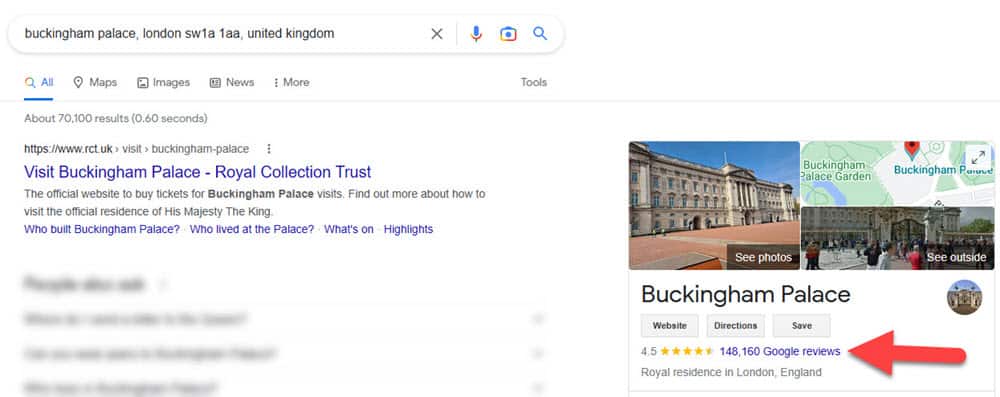
Click on the three dots of a review and select the “Share review” option.

A popup window will show up. It will contain sharing options. Use “Copy Link” to get the direct link to the Google review.
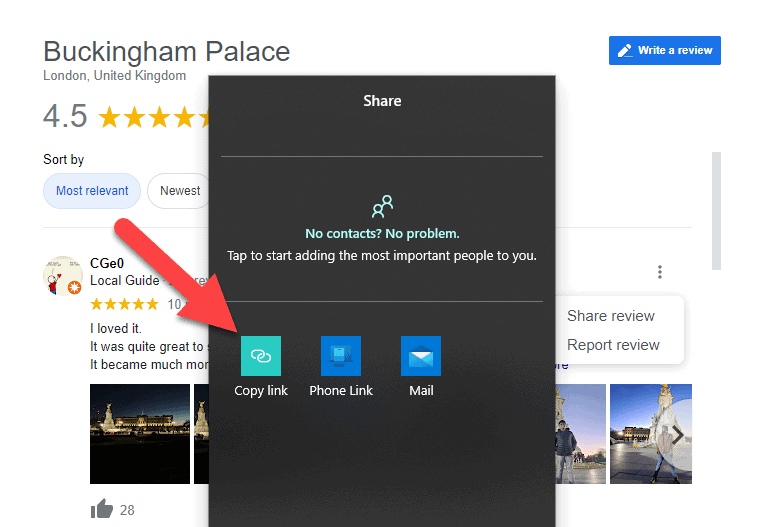
It will be similar to “https://g.co/kgs/AutT7U” and redirect to the specific review on Google Maps.
Related: Best Google Business Profile Post Schedulers
FAQs
How to send a link for a Google review
First, you will have to get the direct Google Reviews link. Here’re the steps:
1. Get your place ID from here.
2. Paste your Google Business ID number at the end of this link (https://search.google.com/local/writereview?placeid=)
Now you can short the long Google Reviews link using an URL shortener and send it to someone via email, SMS, or any other method. Learn more.
How to link Google reviews to website
There is no direct way to embed Google reviews on a website. You will have to use a widget generator to display relevant reviews on a web page.
Final words on generating Google Reviews links
Online reviews are a critical part of your business. According to a report by Spiegel Research Center, reviews can increase conversion by 190% and 380% respectively for low-priced and expensive products.
In addition, according to the local consumer review survey by BrightLocal, many consumers read online reviews ever before. 77% ‘always’ or ‘regularly’ read them when browsing for local businesses.
You can set up your business’s Google Reviews functionality once registered on Google Business. Google displays those reviews on search results, and Google users can submit reviews.
In this article, you learned how to generate a Google review link and share the link with your customers to get more reviews. Start using reviews from Amazon, Facebook, Trustpilot, etc., and other conversion techniques such as embedding Google Maps, adding an FAQ section, showcasing success stories of clients as testimonials, and displaying clients’ logos to improve sales.
