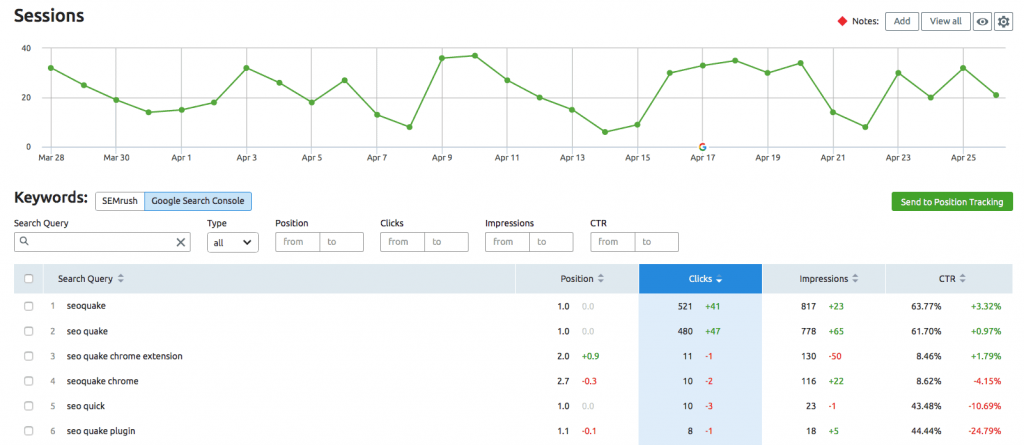If you have been digging your Google Analytics account, often you’d come to know that Google no longer lists all the keywords your site is ranking for in Google SERPs.
Instead of providing all ranked keywords for a specific period, Google hides them from you under Keyword (Not Provided) label (and the ‘Not Set’ label in some situations).
Why is keyword not provided in Google Analytics?
How to get Not Provided keywords in Google Analytics?
That is what you are going to find out in this tutorial on Google Analytics.

Why is keyword not provided in Google Analytics?
In fact, Google Analytics provided all the keywords your site was ranking for before 2011. However, according to their blog post, the reason for not providing keywords in Google Analytics was to make the search more secure. Google announced that website owners would see only a small fraction of total keywords in the (not provided) or (not set) columns.
But, according to my experience, it is not true. Currently, you can hardly see any important keyword in your Google Analytics. Almost 99% of your keywords might be put into either ‘not provided’ or ‘not set’ categories.
How to see not provided keywords in Google Analytics
Fortunately, the technology has significantly improved since 2011, and now you can easily unlock not provided keywords in Google Analytics.
Three ways to see organic search keywords not provided in GA are:
- Link Google Search Console and Google Analytics – Still restricted because Google is still in control
- Use Semrush Organic Insights along with your Google Search Console data – Get more keyword data than the first method
- Use Keyword Hero to unlock not provided keywords
Before I clarify each method, I want to emphasize that none of them will guarantee you will get 100% of all not provided organic keywords in Google Analytics. However, depending upon the method, you will get access to a significant amount of hidden search terms in GA.
Connect Your Google Search Console with Google Analytics web property
Due to the outcry and to make the webmasters’ lives easier, Google introduced a new feature to connect your Google search console and Google Analytics accounts and see keyword performance and other behaviors in your Google Analytics web property view.
In your Google Analytics web property, navigate to Acquisition > Search Console > Queries.

Now you can see keywords from the Google Search Console in your Google Analytics account. Google Search Console (GSC) caps the maximum number of keywords you can see at a given time to 1,000. But with the integration with GA, you will see more keywords.

As you can see from the screenshot above, there are over 35,000 keywords that I can get access to. Previously, most of them were listed under Not Provided or Not Set keywords in Google Analytics.
Apart from unlocking not set and not providing keywords in Google Analytics, you will get huge benefits. One of my favorites is you can utilize Secondary dimensions in Google Analytics to get more insights. For example, I could see which were mobile organic keywords, their CTR, and average position.
As the CTR is one of the biggest ranking factors, I could optimize meta titles for mobile SEO specifically to get more traffic since Google gets more mobile users than desktop users.
Another benefit of using Google Analytics and Search Console Integration is that you can access all keywords (provided) at once. In GSC, the data report is limited to 1,000 columns, so only 1,000 keywords can be seen in one view.
However, as you would have noticed, you will not be able to use other GA features like session data on the keyword report. That is a huge disadvantage since there is no real usage if you cannot see those. Fortunately, there is a way to unlock keywords Not Provided in Google Analytics and get to use Session data, which I will further discuss later.
Uncover not-provided keywords from Google with Semrush
Semrush is a digital marketing tool that helps you improve the online visibility of your business in various ways. One of its key fields is search engine optimization.

In fact, Semrush is regarded as an SEO tool with the world’s largest database in keywords, domains, and competitive insights. Learn more in this complete overview of Semrush.

Organic Traffic Insights of Semrush tool helps uncover the not-provided keywords from Google. The best part is you can integrate both GSC and GA with Semrush and use Semrush keyword data to find almost EVERY keyword a particular page ranks for in Google.
Shortly, Organic Traffic Insights:
- Checks the landing pages from your GA in which (not provided) keywords were shown
- Merges this data with your GSC search queries for each page, respectively
- Adds keywords that drive traffic to the same pages according to the Semrush database
- Gives you a list of (not provided) keywords
When you sign up for Semrush (for free), you can start a project and link your GA and GSC accounts. Now go to Organic Traffic Insights, click on the blue number under GSC in the keywords column for the landing page you’d like to research Not Provided keywords.
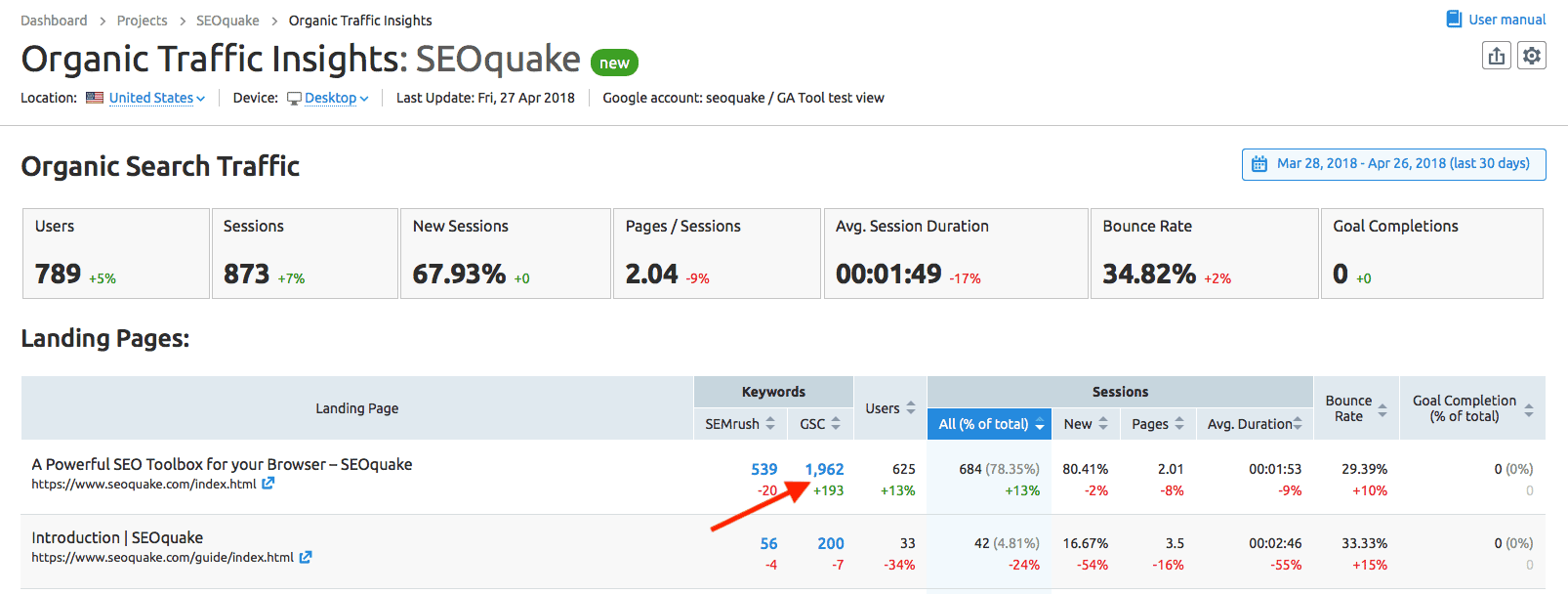
The number of landing pages depends on the Semrush plan you have subscribed to.
Now on the next page, you will see all the exact keywords a particular page is ranking for and sending traffic to. You can also find the clicks, average position, CTR, and total impressions for Not Provided or Not Set keywords.
Click on the ‘Semrush’ button and get all keywords for which a particular page is ranking if you did not integrate GSC with Semrush or have not verified your site with GSC.
Unlock not provided keywords with Keyword Hero
My favorite method of unlocking keywords not provided is using Keyword Hero.
Keyword Hero is specifically made to reveal Not Provided keywords in Google Analytics! It is primarily built to work with your existing Google Analytics account to get access to session data, track conversions, and optimize your SEO content marketing campaigns nicely!

How to use Keyword Hero to get not provided keywords in google analytics
There are three conditions you must fulfill to start using Keyword Hero.
- You must have set up Google Analytics (GA)
- You must have set up Google Search Console (GSC)
- You should have admin privileges for both Google Search Console and Analytics accounts.
The best part about this method is you do not need to install any script on your site. Keyword Hero will intelligently capture keywords, match with not provided data, and represent a new web property.
- Sign up on Keyword Hero with your Google account. Now you will be requested access to your GA and GSC accounts.
- Select your Google Analytics property
- Select the corresponding Google Search Console.
- Select destination view in Google Analytics. KeywordHero will create a new property in your Google Analytics account.
Keyword Hero provides a 3-month free trial on all their plans. The little Hero plan is free and only allows up to 2,000 sessions per month. But, their plans, like Giant Hero, which I currently use, provide ‘Transaction Tracking’ feature, which would be helpful, particularly if you are running an online store or an eCommerce website.

Keyword Hero fetches data from both GA and GSC accounts and uses multiple data sources to confirm the data certainty. Only if the data certainty is up and above 83% will you see keywords details in your reports. And you will get up to 93% matched keyword queries with KeywordHero.
How to see keywords not provided in Google Analytics
In your Google Analytics Keyword Hero Keyword View property, navigate to Acquisition > All Traffic > Source/Medium. Select the “Keyword” option under the ‘Primary Dimension.‘
Now you can see session details such as bounce rate, average session duration, pages per session, etc.
Not to forget that you can already use secondary dimensions and drill down keyword reports to investigate keyword performance and ways to improve them.
Use Keyword Hero’s custom dashboards in your Google Analytics and get more insights.
Not only can you unlock keywords not provided and not set with Keyword Hero, but you also get weekly email notifications on keywords ranked!
Find out more in this KeywordHero review.
How to use ranked keywords data efficiently
Now you know how to see keywords in Google Analytics even though they were hidden previously. But, you shouldn’t stop there. Since you have the most valuable data from SEO’s and webmaster’s perspectives, you should start using those statistics to improve your blog content and funnels.
Here are some tips for using keywords data in a way that will guarantee results:
- Analyze CTR of top keywords – Due to the overload of information, most people read the title and decide whether it’s good to read the content. Same situation for Google SERPs. If your meta title is poorly written, you will get a lower CTR. According to statistics, the top 3 positions in Google SERP get a majority of organic traffic of a keyword. Make sure your title is modified so that the primary keyword gets a higher CTR.
- Look for bounce rate and average time on page – You can write an article focusing on a single topic/keyword or several topics or keywords. However, it is important to ensure people are not fed up with your articles and do not bounce back to Google. That gives a bad signal to Google. Address the topic immediately and provide solutions.
- Average pages viewed per session – Another key metric you should look out for. If people are satisfied with the content written and clicked a link to read another piece of content, it gives a positive vibe to Google.
- Track Conversions and revenue generated on each keyword – One of the huge benefits of using tools like Keyword Hero to unlock keywords not provided in Google Analytics is that you can easily calculate the sales and total revenue generated on each keyword.
In a previous article on Semrush Traffic Cost, I talked about estimating the average organic visitor cost and deciding if it’s better to invest in SEO or PPC or other advertising methods like Solo Ads. You can go one step deeper and calculate the profit of investing in each and every keyword.
For instance, not all keywords will generate a similar number of sales to your business. Find out the top keywords in Google Analytics that drive the most profit, track their ranking with tools like Semrush or BrandOverflow (review), increase their keyword rankings, and generate more similar keywords with SEO keyword research tools like Semrush and WriterZen.
For instance, I use WriterZen to find low competitive keywords with high search volume and get estimated sales-generated metrics for each keyword.

This allows me to find lucrative keywords conveniently, especially in a niche where I do not have much expertise.
Final Words on Finding Organic Search Keywords Not Provided
It is an unambiguous issue on the real reason behind Google stopping providing ranked keyword data on Google Analytics and showing not provided and not set labels. Basically, it prevented most webmasters from improving content around keywords.
Nevertheless, now you know how to get keywords Not Provided in Google Analytics in three ways. To recap, you can unlock Not Provided keywords in GA through:
- Linking GA and GSC
- Using Semrush
- Using Keyword Hero
It is worth mentioning that none of these methods will unlock Not Provided keywords under the ‘Top Keywords’ section in the ‘Real Time’ report.
Currently, I mostly use Keyword Hero as it allows me not only to see keywords Not Provided and Not Set but also session data that gives me a bigger picture of what to focus on.
On the other hand, Semrush data does not come with session data for obvious reasons. Linking out GA and GSC can give you keywords but not session data which is a big downside.
So, how did you unlock keywords not provided before, and what is your favorite and most useful method? Share them below.
FAQs on Not Provided Keywords
-
Why is keyword not provided in Google Analytics?
Google restricted keywords you can see on Google Analytics and the reason, according to Google, was to make search more secure. However, you can unlock a significant amount of Not Provided keywords. Learn How.
-
Which Semrush tool helps uncover the not-provided keywords from Google?
Organic Traffic Insights under your Semrush projects help uncover Not Provided keywords. Learn more.
-
How do I find keywords in Google Analytics?
In your Google Analytics web property, navigate to Acquisition > Search Console > Queries.
-
What is (not set) in Google Analytics?
It means Google was unable to identify origination and keywords for the particular search visitor.
-
What does the keyword Not Provided mean in Google Analytics?
It means Google does not want to share keyword data with you. But, you can get those data in some ways. Learn how.
-
How to add keywords to Google Analytics?
Unfortunately, you cannot add keywords to Google Analytics.
-
How do I find my keyword ranking in Google Analytics?
First, integrate your Google Search Console property with the Google Analytics web property. Then, navigate to Acquisition > Search Console > Queries in your Google Analytics All website data view. In the column named “Average Position,” you can find the average keyword position.
-
Why can’t I see keywords in Google Analytics?
First, ensure your site gets search visitors by analyzing your Google Search Console property’s performance report. Then, integrate your Google Analytics with your Google Analytics, go to Acquisition > Search Console > Queries, and discover if keywords are listed.
-
How to fix Not Set in Google Analytics?
There is no exact way. But you can try one of these three ways to get Not Set search queries in Google Analytics.
-
How to track keywords in Google Analytics?
Google does not provide any specific method to track keyword ranking in Google Analytics. However, you can mark keyword positions for specific days and track keyword rankings. But, there are easier ways to track keyword rank positions in SERPs. Learn more.