I know you are searching for help to change the primary blog (or secondary blog) on Tumblr.
Using a relevant Tumblr username for the primary blog can be helpful, particularly in SEO for Tumblr.
Don’t worry! I have got you fully covered. 🙂
You will find out how to change your Tumblr main blog. (also known as Primary blog on Tumblr)
In this a Tumblr tutorial, you are going to learn the following;
-
Differences between Tumblr Primary and Tumblr Secondary blogs
-
How to change username on Tumblr
-
How to turn a secondary blog into the primary (main) blog on Tumblr
-
How to turn the primary blog into a secondary blog on Tumblr
-
How to backup your Tumblr (so you do not lose any content in case you wrongly followed a particular step)
-
How to redirect your traffic to blogs
-
How to delete Tumblr blog(s)
-
Moreover, much more tips…!
Recommended Readings…
Okay, I think now you are confident that this is the ONLY guide you need to follow to learn how to change usernames on Tumblr.
You must follow three steps to change primary and secondary blog types or redirect traffic between Tumblr blogs.
The 3-step process to change Tumblr’s main blog…
Precautions
#1. Bookmark this page!
Pretty straightforward, aha?
Yup. Bookmark this page because some steps later in this tutorial will require you to open other tabs or windows (depending on your device and desire). You might also want to reread this article.
So, the very first step is bookmarking this page.
You can do that by,
-
Pressing Command + D on your Mac computer
-
Pressing Ctrl + D on your Windows computer
-
Tap the bookmark button on your mobile web browser.
That is it. Once you bookmark this page, proceed to the next step.
#2. Backup Tumblr
This is a must-followed step because incorrectly following any method of changing Tumblr blog types will cause losing all the content you have posted to Tumblr.
Once you back up your Tumblr (or export Tumblr content), you can follow our methods to switch Tumblr blogs.
Here are the instructions for backing up your Tumblr.
Step #2.1: Sign up using one of your social services below. It takes less than 10 seconds to proceed. We will send details (video tutorial on backing up Tumblr, plus more tutorials on exporting Tumblr theme) to the email address associated with your social account. (And I will personally help with any concern regarding Tumblr once you sign up below)
Enter
Step #2.2: That’s it! After you sign up, we’ll send the links for the video tutorials to your email address.

That’s all! You can now proceed to our tutorial on changing Tumblr blog types. Migrating the primary blog to the secondary and vice versa usually takes no more than 10 minutes.
However, I recommend you be patient and read all the methods and instructions under each technique before implementing them.
Are you looking to add one of these widgets to your Tumblr?
- Social Chat widget (WhatsApp, Telegram, Messenger, etc.)
- Social Feed widget (Instagram, Facebook, Twitter, Pinterest, etc.)
- Reviews widget (Google Business, Amazon, Facebook, SiteJabber, Yelp, G2, TrustPilot, OpenTable)
- Form widget
- Event Calendar
- Countdown timer
- Pricing table
- Youtube Gallery
- Photo Gallery
- Google Maps
Then, you should try an HTML widget generator for websites. One of the best "No-Code" widget providers is Elfsight. It supports the Tumblr blogging platform and lets you seamlessly add widgets, customize them and organize widgets under one dashboard.
How to Change Tumblr Blog URL ~ Switch Tumblr Blog Types
Here’s a quick navigation to each step. Please follow each step accordingly from start to end.
- Precautions
- How to Change Tumblr Blog URL ~ Switch Tumblr Blog Types
- What are the Next Steps?
- Conclusion on How to Change Tumblr Primary Blog
What Are The Differences Between a Primary and Secondary Blog on Tumblr?
Please check out the table below for the differences between each Tumblr blog type.
| Feature | Primary | Secondary |
|---|---|---|
| Reblog | Yes | Yes |
| Password Protection | No | Yes |
| Multiple Users | No | Yes |
| Initiate Social Features (Follow other blogs, like posts, send asks and messages, and submit posts) | Yes | No |
| Receive Social Features (Be followed, get asks and messages, and accept submissions) | Yes | Yes |
| Mega Editor | Yes | Yes |
How to Change Primary Blog on Tumblr
This tutorial covers two methods in full. Please click on the topic name to jump to each section.
Don’t forget
Please let us know in the comment form below if you have any questions about changing Tumblr blog types. I reply to every comment! 🙂
| Feature | Meta Refresh Method | Change Tumblr Username Method |
|---|---|---|
| Preserve Content | Yes | Yes |
| Accessibility to Content | Only Landing Page content | Both available |
| Revert Benefits of Secondary Blog Type | No | Yes |
| Revert Benefits of Secondary blog type | No | Yes |
Method #1: Redirecting secondary blog traffic to the primary blog (Switching from Secondary Blog to Primary blog)
This is an old-school method for changing blogs on Tumblr. We will use it to move traffic from one Tumblr site to another.

Note
This is not a recommended way to change Tumblr traffic. I suggest combining this method with Method #2 or Method #3. (More about it later in this guide)
Note
This is not a recommended way to change Tumblr traffic. I suggest combining this method with Method #2 or Method #3. (More about it later in this guide)
How to Redirect Traffic from One Blog to Another with Meta Refresh
Follow the below steps to redirect traffic from one blog to another using an HTML meta refresh tag.
Step 1: Redirecting a blog’s traffic to another is effortless. Go to the blog and customize the page by replacing “ThePitiya” with your real blog name. http://www.tumblr.com/customize/ThePitiya
Step 2: Click on the ‘Edit HTML’ link near the Theme section of your blog.
Step 3: Paste the HTML code below, just above </head> code. Don’t forget to replace the absolute blog URL that you want to send blog traffic with http://thepitiya.tumblr.com
<script>window.location.href = "http://thepitiya.tumblr.com";</script>Step 4: Now click the “Update Preview” and the “Save” buttons.
Step 5: View your blog on your browser. The page will redirect to the URL you specified.
Method #2: Changing Tumblr URL Structure (Or Change Tumblr Username)
This method is the most reliable method of changing primary and secondary blog types.
First, you should clearly understand the primary and secondary usernames of your Tumblr blogs.
Here’s how to find Tumblr’s Primary and secondary blogs easily.
Note
I show you how to find a computer’s Tumblr secondary and primary blog usernames here. If you are reading this article on a smartphone, please check the screenshot under #2 below.
1. Log in to your Tumblr account.
2. Click the “Tumblr Account” button and the “Settings” option.

3. Look for the “Blogs” section in your account settings. There, you can see all Tumblr blogs. The one with a star is your primary blog or default blog. All others are secondary blogs or side blogs.

The bolded names are the “Tumblr usernames.” For example, “ThePitiya” is the username for the Pitiya Tumblr blog, a secondary blog. Also, “gmchamal” is my personal Tumblr blog, the main Tumblr blog.
Note down Tumblr blog usernames you want to change later. Explicitly, you may write down the primary blog and secondary blog usernames on a piece of paper.
According to standards, the likes on each post accumulate on the personal blog, not the Pitiya Tumblr blog. If I wanted to like others’ posts on behalf of the Pitiya brand, I had to change the secondary blog to the primary blog on Tumblr.
Here’s how to change the Tumblr URL structure and move Tumblr blogs.
Note
I assume I want to change my secondary blog to the Primary one in this example. Ex: Make ThePitiya.Tumblr.com the primary Tumblr blog. If you change the primary blog on Tumblr to a secondary blog, the steps are very similar, but the words differ.
Step #1: Go to the secondary blog setting page using this link: https://www.tumblr.com/settings/blog/thepitiya. Replace thepitiya with your secondary blog name.

Step 2: Click the pencil icon under ‘Tumblr URL options’ in settings. See the screenshot below.

Edit Your Tumblr URL
Step #3: Change the secondary blog URL (or username) to an alternative one, such as forpitiya2 or thepityaSecondary. I think you get the idea.

Once you change the secondary blog username, you will get a message from Tumblr.
We will hold the old username for you for 24 hours, just in case you change your mind or want to use it on a different blog.
That is very good! In fact, that is what we want to happen. Don’t let anyone steal your Tumblr username! 🙂
Step #4: Now, Save your new secondary blog domain.
Here’s the Tumblr settings page for my secondary blog after I changed my Tumblr username.

You are now halfway done! Next, you will change the primary blog on Tumblr. Hang on. Let’s do this!
Step #5: Click on the primary blog name in the right sidebar. In my case, the default blog name on Tumblr is gmchamal.

Step 6: Click the little pencil icon under the “Username” field on the Tumblr settings page.
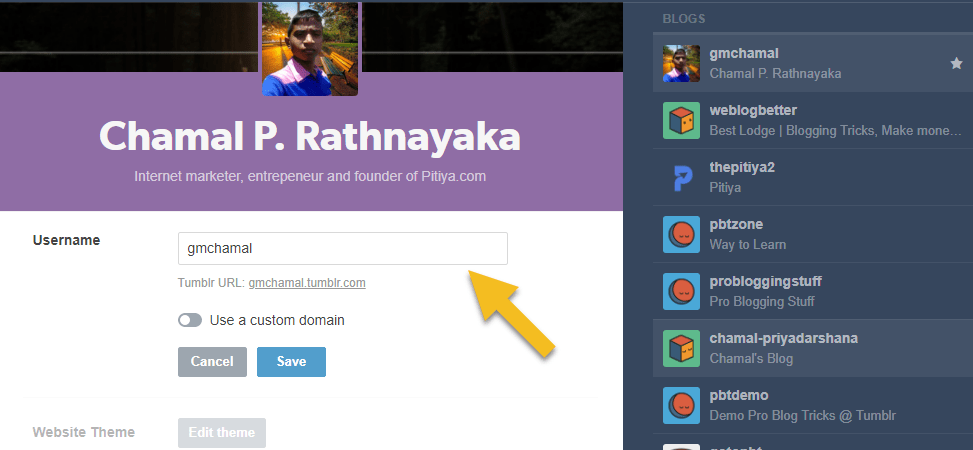
Step #7: Replace the current username with the new username. The new username should be the secondary blog name you changed recently. In my case, the secondary blog username is ThePitiya, so I entered it.
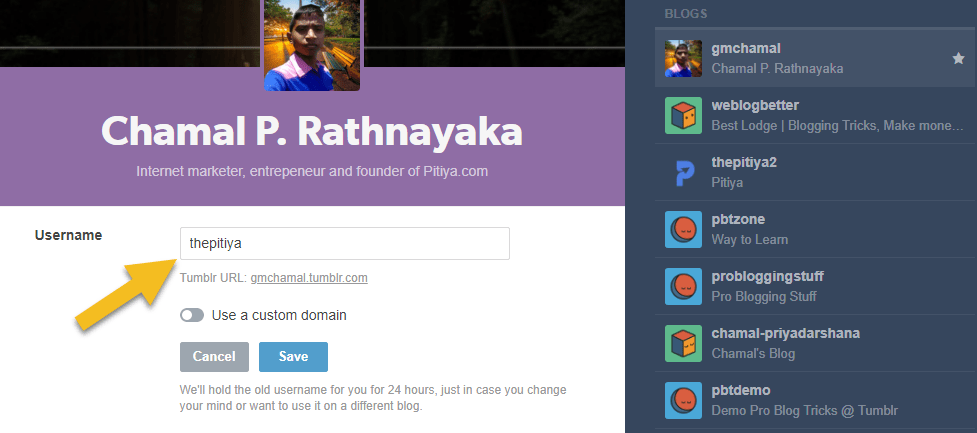
That is all. Now, look at the sidebar. Surprise! 🙂

Wow… Now, you have switched Tumblr blog types. Congratulations! In my case, I have successfully changed Tumblr’s secondary blog on Tumblr so that it is now my primary blog.
Remember this message?
We will hold the old username for you for 24 hours, just in case you change your mind or want to use it on a different blog.
You have 24 hours to revert all. In case your mind is changed.
Now, you can change your Tumblr avatar, replace content, change your Tumblr theme, and do other things. However, if you want to delete the secondary blog on Tumblr, I recommend adding meta refresh tags so your followers will not miss new content.
Please follow Method #1 correctly to redirect existing Tumblr visitors to the new one. In my case, I would place the meta refresh tag on the secondary blog, which I changed a moment ago. The username is now thepitiya2.
How do you make the main Tumblr blog and the side blog (primary and secondary) the primary blogs?
Well, this is an exciting topic. I want to have two primary blogs for my personal and business accounts (ThePitiya). How do I do this?
It is easy. Here’s my trick to having two primary blogs under one Google mail account! (yes, you heard it right. Have two or more Primary Tumblr blogs in one Gmail account!)
Step #1: You might have used yourusername@gmail.com when signing up for Tumblr. Well, you are right. Do you know you can generate unlimited email addresses with one @gmail.com email address?
Yes, you can have not 1,2,5,100,1000 but infinite email addresses if you use Google as your email client.
To learn how to get unlimited email addresses, use a simple Gmail address and follow the steps in this article.
Step #2: Once you read this Gmail hack, open a new browser tab (It is good to open a new private tab) and sign up for Tumblr with the new Gmail address. (ex: yourusername@googlemail.com)
Step #3: Enter the previous Primary blog username into the new one.
Quick Reminder
You must wait a few hours to claim the existing Tumblr username under a new account.
That is all. Now you have two Primary Tumblr blogs on slightly two different email addresses. However, you will receive notifications and emails from Tumblr Primary blogs in the same email inbox.
How to Delete Tumblr
After switching Tumblr blogs, you might not want to have an extra blog on your Tumblr account. So, here’s how to delete your Tumblr blogs to have a few Tumblr blogs.
Warning!
You will lose all the content and followers and delete your Tumblr blog. So, back up your Tumblr before doing anything. Follow essential step #2 at the top of this page to back up your Tumblr.
- Go to your Tumblr secondary blog settings page by copying and pasting this URL and replacing “pbtzone” with your secondary blog username: https://www.tumblr.com/settings/blog/pbtzone
- Scroll down the page.
- Click on the Delete button at the bottom of the page.
- On the next page, enter your Tumblr login email address and password to verify that you want to delete your Tumblr blog.

What are the Next Steps?
After successfully changing your Tumblr blog types, you must change each blog. Apart from necessary setting changes, such as changing your Tumblr avatar and header image, some crucial steps make your Tumblr famous and professional.
- Add a Custom Domain Name to Tumblr: Make your Tumblr professional and stay out from the crowd by mapping on a new custom domain. In this tutorial, I have documented all the steps you need to add a custom domain name to Tumblr.
- Optimize Tumblr for Search Engines: Search engine optimization (SEO) is paramount to get more traffic from search engines. Read my ultimate guide to Tumblr SEO to make your SEO-friendly.
- Promote Your Tumblr: If done right, your single post could go viral and make your Tumblr more popular. Here are my exact tips and tricks for promoting Tumblr.
- Increase Tumblr Followers: Check out my guide to increasing Tumblr followers easily and without following complicated steps.
- Automate Tumblr Posting: Tumblr is a very special blogging and social platform. If you do not know what posts are going viral and how to make your blog stand out from the competition, your Tumblr will not be as successful as you wanted. Content Studio is my recommended tool for managing your Tumblr blogs and sharing viral content to get more Tumblr likes, reblogs, and comments. Make specific automation campaigns for your Tumblr sites and sit and see comments, shares, and likes flowing in steadily. Learn more about ContentStudio.
Now you see the importance of bookmarking this page, right? 😉
Conclusion on How to Change Tumblr Primary Blog
Tumblr is an excellent blogging and social networking platform to connect, collaborate, and be famous.
However, you might not have used the username you wanted it to be when you signed up. Because of that, you cannot change primary and secondary blogs on Tumblr.
However, if you followed this tutorial from start to end correctly, you now know how to change the primary blog on Tumblr, switch blog types, and change usernames.
So, were you able to switch Tumblr blogs? If so, how was your experience? If not, why? Where were you stuck? I am happy to help. Please leave your comments below.


very informative post men. also when do you publish the seo about tumblr?
Glad you find this post informative. Yes, i will talk about Tumblr SEO very soon. Keep touch with Pro Blog Tricks.
wtf this doesn´t wotk, you can´t save the settings at the same time
When I try changing the URL structure, it says that my username is in use when saving both pages at once. Is there a way around this?
You can't save both Tumblr usernames at once. First change the first blog (ex: A) to another name (ex: C) and secondly change second blog (ex:B) to previous blog name (ex: A). Then you can change first blog name (ex: C) to second blog (ex: B).
It's looking like complicated. But, it's very easy to change from primary blog to secondary blog by this method.
Hope this helps.
Would that work with custom URL domains? Because it is not working for me :///
That still doesn't work…I did what you said…and my first account is still considered my primary blog, though I switched the usernames…
same for me
all this does is change the name of the url for your blog, it doesn't move any of your content? So effectively…. this is just renaming your blog and nothing else
I updated the tutorial and added another method to change Tumblr blog types. Now you can switch between primary to secondary easily. And yes, you should do it with your caution.
how can i reverse method 1???
Delete the code you pasted and everything will be back.
I tried the first method. It doesn’t work for me. Did the recent tumblr update affect it somehow?
My problem really is that more followers know me by my secondary account. So when I interact with them and my other account shows up, they’re wondering who the “unknown” user is.
This was very helpful I used the method #3. What is the most efficient way to export my secondary blog’s content to my new primary blog? Thank you.
Hello
thank you for your tutorial
i have a question but for the 3rd method how do you
Back up (or export) your secondary blog’s content and import them to NEW Tumblr primary blog
all seems easy to do but i don’t know how to export my secondary blog.
Thank you
Hello
thank you for your tutorial! I have a question for the 3rd method. How can i Back up (or export) my secondary blog’s content and import them to NEW Tumblr primary blog
i couldn’t find a way to do that
thank you
BTW, keep in mind that if you copy and paste the code listed here, you must manually replace the quote marks after you’ve pasted it (ie. delete the “” and type them again). If it doesn’t work, that may be why. 🙂
Thank you Charity for your clarification. I will update the article soon.
Hello, I am having trouble with switching my secondary blog to my primary blog. I have tried method 2 and it has not been working correctly. What could I possibly be doing wrong?
Method 1 does not work. Perhaps you could be a little more explicit. Do I really just ADD the new code, and leave all the pre-existing code there, or do I REPLACE the pre-existing code?
Method 2 would be less confusing if you consistently referrred to “Primary” and “Secondary” blog, rather than sometimes using those references, and other times using your own blog names.
hey! i dont know how old this post is but i tried redirecting the traffic method and my primary account got terminated. any idea why?
Hey,
What are your primary and secondary blogs?