You can create unlimited email accounts with a single login address using Gmail.
Gmail is one of the most widely used email services, with billions of people worldwide utilizing it. Gmail may be the best email service provider that fits your needs.
Over the past few years, Gmail has introduced lots of new features. Therefore, Gmail’s main competitor, Yahoo Mail (Ymail), also updated its interface and added new features (e.g., infinite scrolling), but not to the same extent as Gmail did.
If you haven’t taken an insider look at Gmail settings, I suggest checking out what you can do with Google’s email service. You would be amazed at how many different and cool things you can accomplish with Gmail.
Numerous Gmail tricks and hacks can save you time and increase productivity. For example, “Canned responses” can save you time by saving email templates. (Very useful for blogger outreach purposes)
Another useful Gmail feature is the “Vacation Responder.” With this feature, you can set up a message to be sent out immediately once a message arrives at your email address. This feature is handy for business purposes. (Send automatic emails when a customer/subscriber contacts you)
Numerous Gmail tricks can boost your productivity and save you time. However, today I will show you another beneficial way to utilize Gmail in your day-to-day internet life. I hope these techniques will help you organize emails and save you valuable time.
How to Create Unlimited Email Accounts
When you sign up for the Google Mail service, you receive a @Gmail.com address. Ex: idontknow@gmail.com.
That’s what I thought until a few months ago, though.
But do you know that that single @gmail.com email address has many other email addresses associated with it?
I am not talking about Gmail aliases. With one simple @Gmail.com address, you receive another Google email address.
If your Gmail address is iknoweverything@gmail.com, then the address iknoweverything@googlemail.com is also similar to that email.
When someone sends a message to your Gmail account, it arrives in your default Gmail account and vice versa. Check this test message for an example.

Now you know that your default email address can also be renamed to YourUserID@googlemail.com. Now let’s move to the next Gmail trick.
How to Turn Your @Gmail.com Address into Multiple Email Addresses
Do you know that you can generate more than one email address from one address?
Let’s say your Gmail email address is mycutename@gmail.com. You can add dots (.) within the user ID to create separate email addresses, but you will still receive messages in one Gmail account.
Ex: my.cute.name@gmail.com → mycutename@gmail.com
You can add any number of dots within each character. But, remember that you don’t add two dots nearly. Adding two or more dots alone doesn’t work with this method.
Ex: m.y.c.u.t.e.n.a.m.e@gmail.com → mycutename@gmail.com
Google ignores every dot within the Gmail address and sends emails to the address without dots.
Additionally, this Google Mail trick works well with the above @googlemail.com account as well. Here’s an example.

When to use this trick?
Do you have multiple websites, businesses, or companies? So when you create X (formerly known as Twitter) accounts for those websites and businesses, you can add dots within each email and create your accounts. X regards each email with dots as a unique address. When X sends messages to your email addresses, they receive one account. No more want to create tons of Gmail addresses for each X account!
If you create more than two social media accounts using one account, this technique won’t be very successful, as you can’t filter messages. However, consider the following Google email trick, which reveals a few ethical methods for generating new Gmail addresses.
How to get rid of SPAM Problems in Gmail?
How many email subscriptions do you have?
One? Ten? Hundred? Or even more?
I couldn’t count the number of occasions I had to enter my email address to access a page and receive bonuses, gifts, vouchers, coupon codes, and more. This is so irritating, right?
But that’s the nature of email marketing. The primary focus of email marketers is building a targeted and larger email list. No matter HOW they get.
More targeted subscribers == more money.
How do you trust those people who get your email address from a CPA offer, download page, or webinar registration page?
Can you believe that THEY’LL secure your privacy? 100%?
In other words, what if they sell your email address for a few bucks to hundreds of SPAMMY marketers?
Yes. You couldn’t expect anything other than to bombard your Gmail inbox with tons of offers within a few days, right?
So, how do you eliminate spam problems in Gmail?
Yes, the most excellent treatment for the SPAM problem is protecting your email address from the public. But that is so hard, right? Sometimes, you can’t resist subscribing to a newsletter or buying an information product or service.
However, with the Gmail address trick I am about to reveal, you can significantly reduce the chances of your Google Mail account receiving tons of spam emails. Here’s how to do it…
You can create an infinite number of email addresses with your Gmail or Googlemail email address by adding “+alternativetext” after your Gmail user ID.
The template: youruserID+alternativetext@gmail.com
Here are a few examples.
Mynewsletters+hubspot@gmail.com
Mynewsletters+copyblogger@gmail.com
Mynewsletters+problogger@gmail.com
You can also be a little creative and create dedicated addresses for each of your social media accounts.
Imgoodboy+xpersonal@gmail.com
Imgoodboy+xbusiness@gmail.com
Imgoodboy+xXYZwebsite@gmail.com
Imgoodboy+Pinterestpersonal@gmail.com
Imgoodboy+Pinterestbusienss@gmail.com
The list of Gmail addresses never ends. All emails sent to the above Gmail alias are automatically forwarded to imgoodboy@gmail.com.
You can also use the above @googlemail.com address for this purpose. Here’s a message I sent to one of my email addresses.

As you see, I can create a new section for emails I receive from the Semrush search engine marketing service. (Visit Semrush here)
You can create an infinite number of email addresses using this technique. I no longer want to make hundreds of New Gmail accounts for various purposes. You can use one Gmail address to create an unlimited number of addresses.
Putting it all together: How to use @googlemail.com and @Gmail.com
Although you head over to www.googlemail.com, mail.google.com, or www.gmail.com, you will be redirected to one page. That’s where your Gmail inbox is located. Where you can do lots of things. Here are a few things you can do using the above Gmail alias and @Googlemail.com addresses.
As you know, you can create multiple email addresses from one account. These can be used to manage newsletter subscriptions, paid account subscriptions, and social media accounts.
Additionally, adjust the settings to automatically delete messages sent to a specific email address from Gmail. This is very useful for removing spam emails from one email address.
Step #1: Log in to your Google email account and click on the settings option.

Step #2: Click on the “Filter” tab and the “Create a New Filter” link.
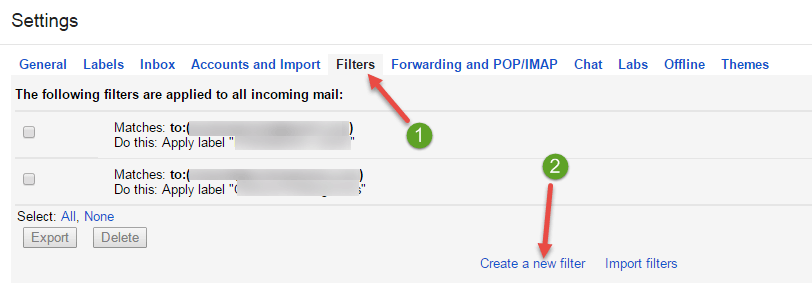
Step #3: Type your Gmail email address in the “To” field. In my case, I entered the email address that receives messages from X. You can enter any @gmail.com or @googlemail.com address in this field. Make sure you select “All mails” to be filtered. Because, in some cases, non-spam emails could end up in the spam folder or other categories in Gmail. After making the necessary changes, click on the “Create filter with this search” link.

Step #4: In the next window, you can see a list of commands to execute if a message arrives that matches the filter.

A few beneficial options are,
- Apply a Label: To find emails, label them with a memorable name quickly. In my case, I can label it as a “Pitiya X Account.”
- Forward it: If you created a X account for your company and have multiple social media managers, you can add their email addresses in the “Forwarding” tab and forward emails from X. So they can reply to tweets and perform other tasks quickly, ultimately increasing social engagement and brand exposure.
- Delete it: This option is advantageous. If you signed up for one newsletter but received hundreds of emails from different email addresses, you can set conditions to direct each message from specific addresses to stop in the spam box.
- Never send it to Spam: If you have subscribed to a few trusted websites and you want to receive all newsletters in your inbox, you can use this option. (Very useful when you use “blog commenting” as a technique to drive traffic to your website. Whenever you receive an email update, you can visit the website and put your comment first.)
- Send Canned Response: This is another handy option if you use classified advertising as a method to generate leads/sales — for example, when someone responds to your Craigslist Ad, you can create a message to send automatically.
- Categorize as: If you have shared your email address with friends and relatives but stopped all their emails from updates and promotions tabs, you can change the emails’ category.
I created a new label entitled “ProBlogTricks Twitter.”

And change the filter commands so that it never sends emails from Twitter to the Spam folder.
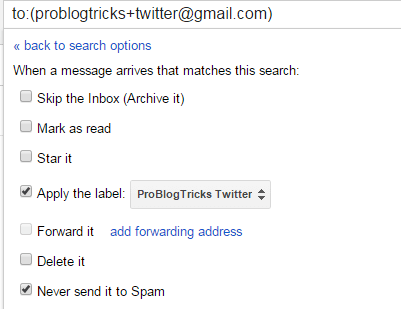
I changed the label color to green.
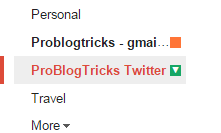
Once a message arrives in your @Gmail.com account, you can identify it.
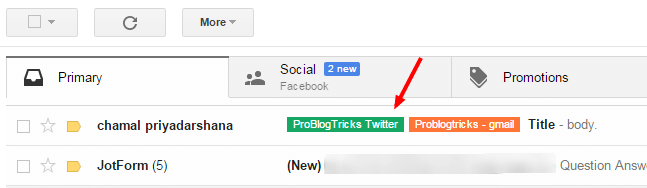
All emails coming from Twitter are labeled as Problogtricks — Twitter.

This Gmail alias trick also works perfectly with Googlemail.com addresses.

A Few Things You Can Do Using Gmail Addresses
You can do tons of different things using the above addresses. The most significant benefit is that you can organize your Gmail inbox pretty well. Here are a few things you can do with what you learned today.
- Providing unique email addresses for each subscription: If you subscribe to a list that sends you tons of emails every day, you could either unsubscribe from that email list or delete emails that come to your Gmail account. You can easily identify and block emails by creating unique addresses for each subscription.
- Craigslist Marketing: If you use classified advertising as a medium to get leads and sales, you can use this Gmail address trick nicely. Let’s assume you want to post an ad in the job section of sfbay.craigslist.org. You can sign up for Craigslist using this email address: myuserID+sfbayCL@gmail.com. Create a “Canned Response” message to thank the applicant for applying for the job position and let them know that you will contact them as soon as possible. Also, forward the job application/resume to another email address you own.
- One Gmail account == Multiple social media accounts: As I explained above, if you want to create multiple X accounts, Pinterest accounts, and Facebook accounts, you can make different Gmail alias addresses for each. Twitter will send all messages to your primary Gmail account. But you can create labels for each account.
Related: Top tools to insert a countdown timer into Google emails
Final words on creating multiple email accounts with Gmail
Now you don’t want to generate dozens of Gmail addresses. Only one email account is usually enough for all your needs. With the help of @Gmail.com and @Googlemail.com, you can generate an infinite number of email addresses just for one account. Utilize the above email address tricks to organize your Gmail account, saving time and increasing productivity.
So, what are other ways you can generate different Gmail email addresses?

Some Web sites are stopping the use of + is there anyway around this ie using a diffrent symbol?
Using full stop (.) will get you the same but different email ID. But, I am not sure if it will work.